DocsCorp announces new, smarter PowerPoint comparison for compareDocs users
Users have long been able to compare PowerPoint files with compareDocs. But we were always limited in how we could display the changes. We relied on PowerPoint’s markup capabilities, but many users wanted another option - one that made it easier to see a) if there had been a change, and b) what exactly that change was.
In compareDocs 4.4 and later, users can see if changes have been made to a slide at a glance. It’s thanks to a new Report Type, which produces an easy-to-read PDF matching the slides and detailing the changes. The comparison technology behind it compares the PowerPoint documents natively and supports the many different objects in a presentation, including:
- Speaker notes
- Comments
- Image changes
- Shape changes
- Video/Audio changes
- Text changes
Now, when you compare two PowerPoint presentations, the new side-by-side PowerPoint report will be selected by default. This PDF output option generates a side-by-side report detailing the changes between every pair of matched slides.
This is the easiest and best way to see the changes. The user will see instantly if there are changes to the slide based on the new equal/not equal icons on the comparison report. Detailed descriptions of the change, change type, and the location is also provided.
Click here to how to start using this new report in compareDocs.